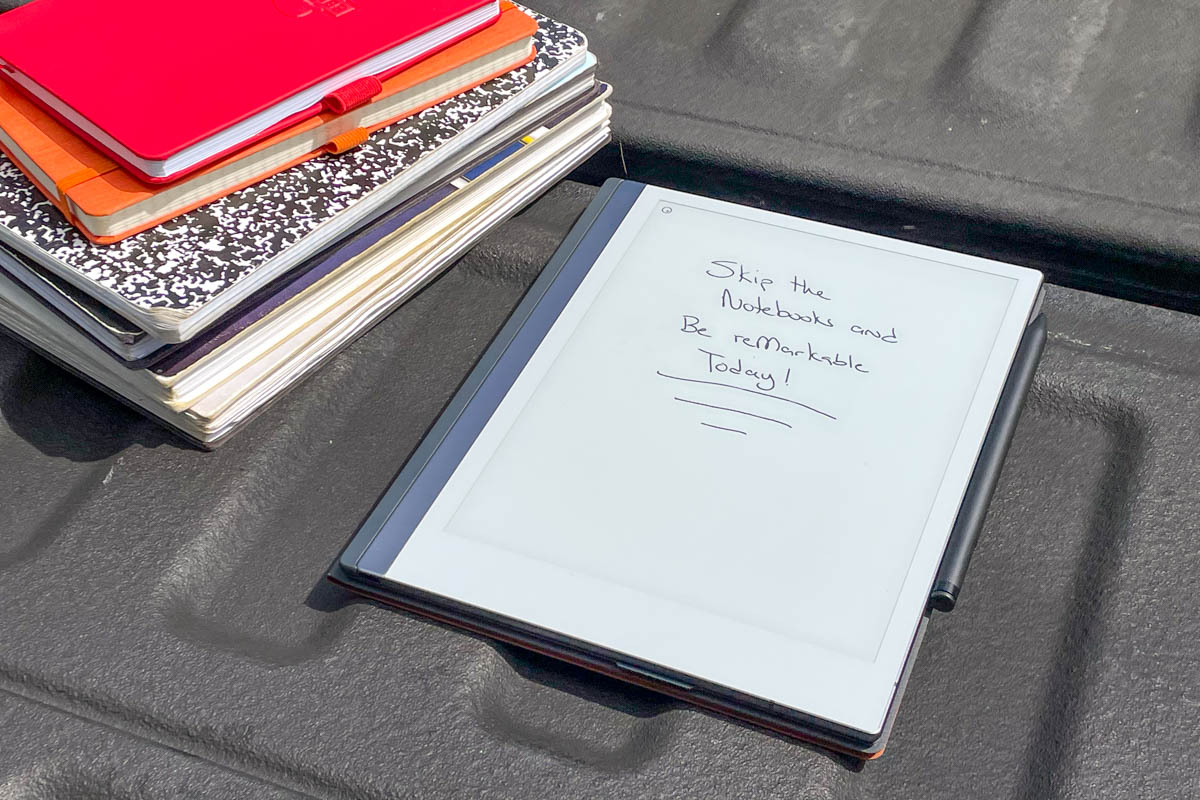Let’s get a show of hands—how many of you prefer using a pen/pencil and notepad rather than typing everything on a computer or tablet? That’s most definitely me, and the reMarkable 2 offers a way to bridge the gap between notebooks and full-featured tablets. I’ve been using one for the last several weeks for a variety of tasks. For this review, I’m homing in on its viability as a document management system for contractors and tradesmen.
Reasons to Buy
- Document-focused design eliminates distractions from the web, email, text, and other apps
- E-paper screen is easy on your eyes
- Easy to read in full sun
- Handwrite and draw naturally
- Type when you want to
- Converts handwriting into type
- Synchronize documents via web, computer, tablet, and phone
- Work with premade templates or import PDFs, .doc files, and PowerPoints
- Long battery life
Consider Alternatives if You…
- Want access to documents, web, and communication all on one device
- Prefer to work completely device-free
- Need a full-size keyboard
- You’re prone to dropping, breaking, or abusing electronic devices
Handwriting + Typing with the reMarkable 2
Writing

The biggest initial draw for me was the ability to handwrite on this tablet. I often think “out loud” through jotting down notes, sketching, and drawing arrows from one concept to another, so typing doesn’t cut it on its own.
I know there are other apps on traditional tablets that you can write with, but the reMarkable 2 is designed to feel like you’re writing on paper. Frankly, it does a fine job in that regard. To me, it feels most like writing on paper with a pencil as opposed to a pen or marker.
Because of the e-paper screen surface (which is much easier on your eyes than a lit screen) and Marker (stylus) design, the tip of the writing instrument is consumable. I’ve been using mine for about three weeks nearly every day, and I’m not even close to working through the first tip. The package includes 10 total tips, so you should be in good shape for quite a while. When the time comes, you can order additional replacements.
If you need to add clarity for other folks to read your notes, you can use the tablet’s conversion feature to turn your handwriting into typed text. I tried it several times with my less-than-perfect cursive, and it did a very nice job making an accurate translation. There may be some things you still need to edit, though, especially brand names and trade-specific terms.
Typing
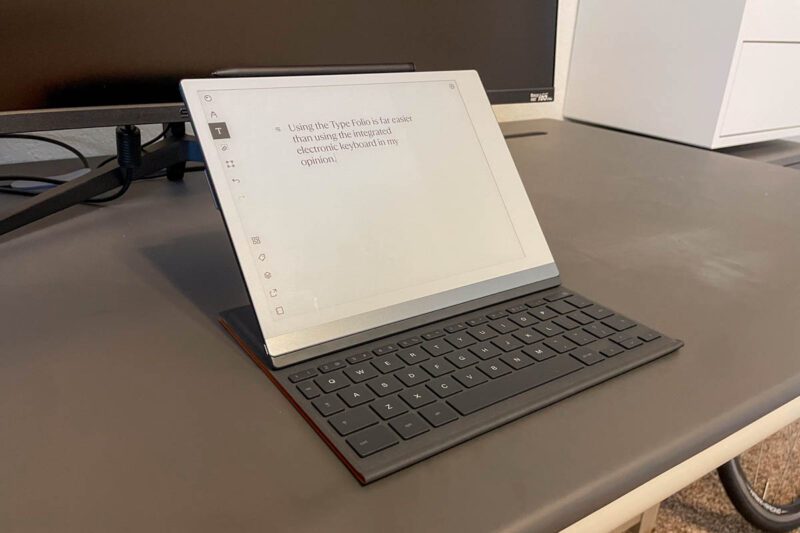
There’s a built-in electronic keyboard that you can type with using either the Marker or your fingers. I prefer the tactile feel of a real keyboard, and adding the Type Folio is the best solution.
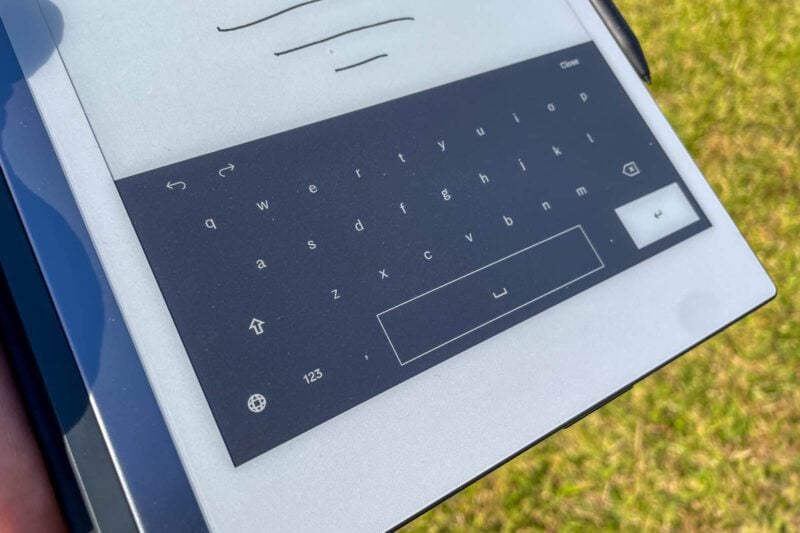
When you open the folio to use the keyboard, the tablet screen automatically adjusts to landscape (horizontal) orientation.
One of the nice features is that the keyboard draws its power from the tablet, so you don’t have to manage a separate power source.
In addition to protecting your reMarkable 2, the Type Folio has full keyboard functionality. The main difference between it and other keyboards you might be used to is the size. The tablet is 9.6 x 7.6 inches, so the keyboard is compact to match it. Most of the space savings are on the peripheral keys, such as enter and shift. Even on my laptop, I’m used to a full-size keyboard, so it takes a couple of minutes to reorient myself to the compact one. Still, I greatly prefer it over the built-in keyboard when I’m typing.
Distraction-free Document Management with the reMarkable 2
File Types and Conversions
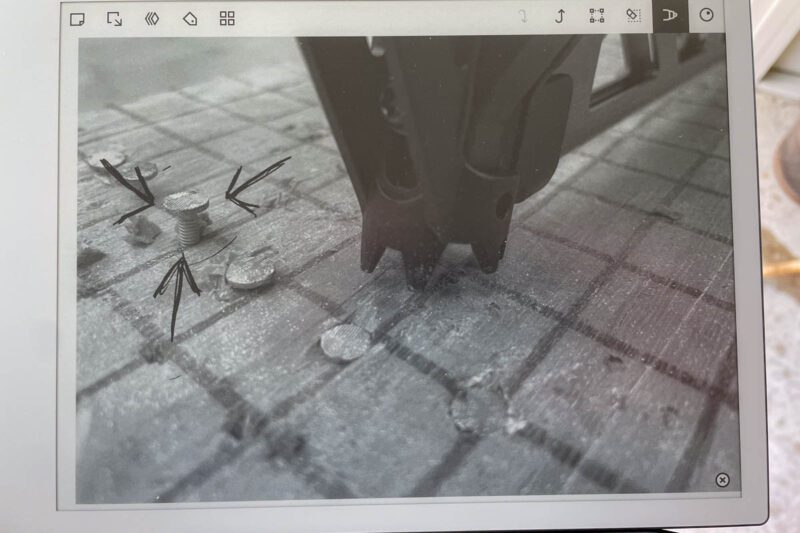
Now that you’ve reviewed the basics, let’s examine document management.
It’s important to note that the two main file types you can work with are EPUBs (e-books) and PDFs. For our purposes, you’ll need to save any files you want to work on in PDF format. Most forms, such as contracts, change orders, and the like, are already in that format, so there’s nothing to worry about.
If you happen to have files in doc (Microsoft Word) format or other text files, simply use the “save as” feature on your computer to convert them into PDFs. You can even save most photos as PDFs using the “export as” feature. On your reMarkable, it will show up as a black-and-white photo with very reasonable quality.
File Organization

Within the tablet’s structure, you can create and name files and folders, and add tags. You can also create folders within folders. For example, you might want to create a folder structure like this for your active contracts:
Active Contracts
- New Construction
- 9703 Saphire Drive
- 1322 Oak Street
- 5749 Barn Owl Lane
- Remodels
- 1313 Straight Street
- 274 Main Street
- 3650 New Life Way
With top-level folders for contracts, invoices, subcontractors, accounts payable, and more, you can organize all the sectors of your business. By converting (if necessary) documents to PDF, you can keep all the blueprints, permits, quotes, change orders, and any other documents you might need quick access to on hand on one device.
Better yet, you can quickly customize those documents for the client you’re working with by typing or handwriting and get your client’s signature without having to print anything out. Of course, they’ll need a copy for their own records, but you can email it straight from the reMarkable or print it at the office.
With the reMarkable app for desktop and mobile/tablet, you can easily manage your folders and files. The thing to remember is that you must sync your reMarkable before it can view and work on those files. If you forget to turn it on and sync before you leave the office, it’s no big deal. Use your phone as a hotspot and connect that way.
No Distractions
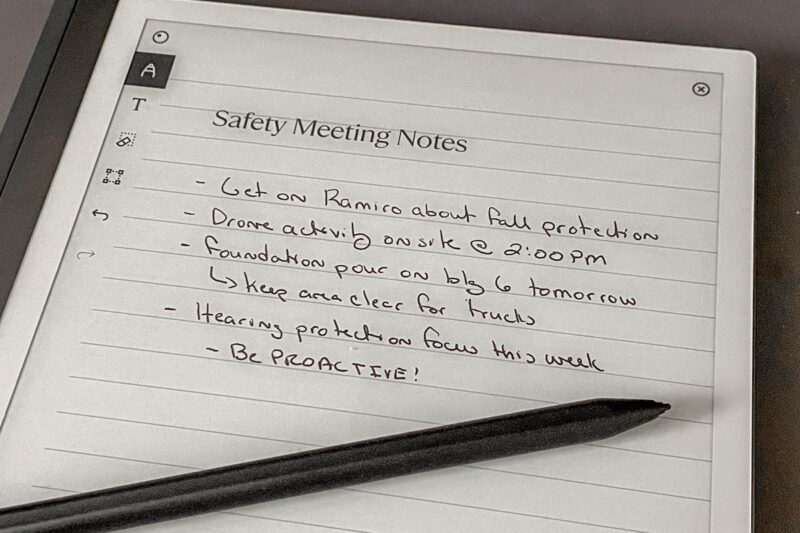
As I said, the handwriting aspect was one of the key elements drawing me to the reMarkable 2 as a document-focused tablet. What sealed the deal was the complete lack of distractions. There’s no web browser, email app, messaging app, or social media… and it’s a wonderful thing!
Every time I check my phone or iPad, I see the unread messages and I’m compelled to read them. Or worse, I jump into my email to retrieve a document and see that there are three new fires I need to put out. The reality is that all of them can wait until later, but we’re conditioned to respond right now. If I could count the times a single email got me off track, the number of hours I’ve spent not doing what I set out to do would be staggering.
With this tablet, I get the document I need when I need it, and the rest of the distractions are out of sight, out of mind. reMarkable 2’s focused design helps keep my mind clear from trying to manage multiple tasks at once and make more efficient use of time I have for the project I’m working on.
reMarkable 2’s focused design helps keep my mind clear from trying to manage multiple tasks at once and make more efficient use of time I have for the project I’m working on.
Kenny Koehler, Pro Tool Reviews Managing Editor
Cloud Storage and Additional Support for Your reMarkable 2
With your tablet, you get a 1-year free trial of Connect cloud storage. It offers unlimited storage that syncs with your tablet and ensures you never lose a document, even if your tablet gets damaged or destroyed.
You can also add support for Google Drive, Microsoft OneDrive, and DropBox. To do that, you set it up through your account on your web browser. Once you do, you’ll see the options you set up on your tablet the next time is syncs.
Two other extensions are worth adding. Read on reMarkable for Chrome lets you send articles, recipes, or just about anything you can see on your web browser to your tablet to read free from pop-ups, ads, and other distractions. You can’t watch videos, though.
The Read on reMarkable extension for Microsoft Office opens up Word and PowerPoint support. On the tablet, they’re fully editable, allowing you to work on those file types with fewer distractions and on a screen that’s easier on your eyes.
Additional Highlights
- Limit access to documents with a PIN security code
- Variety of styles and thicknesses to electronically select for your Marker
- Tablet screen is sharable live using a computer
- Multiple-page document support
- Ability to lengthen notebook pages
- Easily erase away mistakes
- Marker magnetically attaches to the side of the tablet when not in use
- Battery lasts up to two weeks
- 6.57 GB of usable onboard storage
- Tablet weighs 14.2 ounces
reMarkable 2 Price
The setup I’m using includes the tablet, Type Folio, and Marker Plus, bringing the total to $627. You can order directly from the reMarkable website and Amazon is also an authorized retailer. Here’s the price breakdown of all your options:
- reMarkable 2 tablet: $299
- Standard Marker: $79
- Marker Plus: $129
- Sleeve Folio: $79
- Book Folio: $169
- Type Folio: $199
Replacement tips run $14 for 9 or $34 for 25. If you’d like to keep using Connect cloud storage after the 1-year trial period, it’s $2.99 per month.
The Bottom Line
As a person who has the compulsion to handwrite notes and draw all over them, the reMarkable 2 was everything I was hoping it would be. I can handwrite or type notes, work on every document I need access to, and do all that in a distraction-free workspace backed up by cloud storage. If you’re often frustrated by the distractions working with a typical tablet or laptop can bring, I highly recommend you consider how the reMarkable 2 can help you manage and organize the documents you need to effectively run your business.